After purchasing a WordPress theme from ThemeForest, the first step is download and install it on your website. This tutorial will show you how to do that in an easy way.
Download the WordPress theme from ThemeForest
Right after you completed the purchasing a WordPress theme on ThemForest, a download button will appear. Just click on that button to download the theme.
In case you want to download the theme again or somehow you closed the browser tab, you need log into your account on ThemeForest. Then move your mouse over your username on the top right and click Downloads.
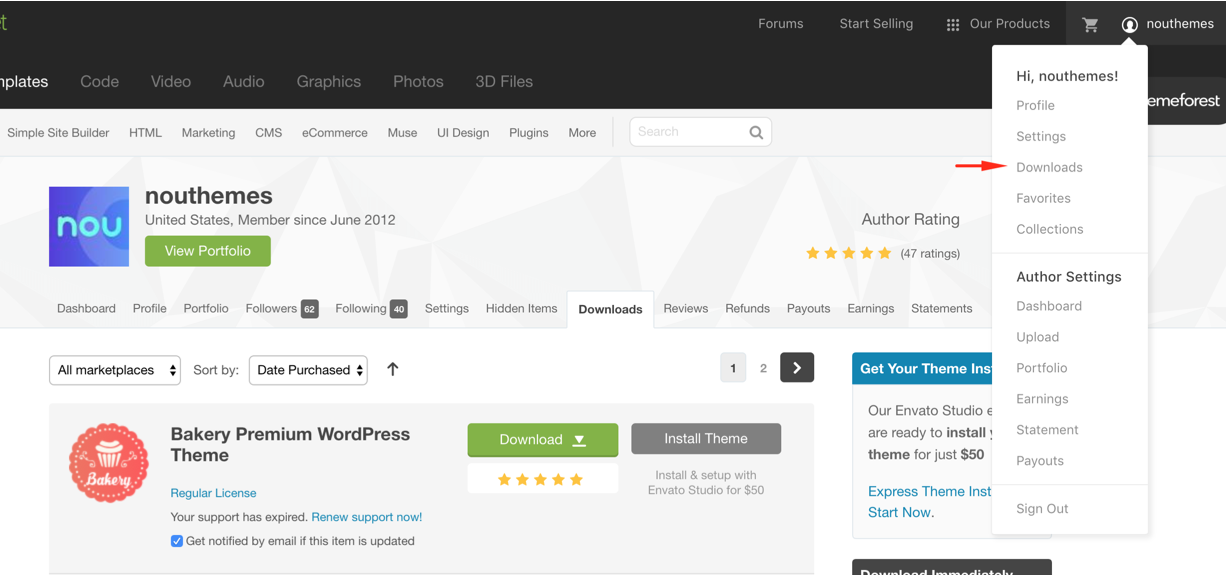 Then you will be redirected to your Downloads page. All your purchased items are listed here.
Then you will be redirected to your Downloads page. All your purchased items are listed here.
Each WordPress has a green button Download. Clicking on that button shows a dropdown. Then select All files & documentation to download the WordPress theme and everything goes with it that you might need to set up the theme, such as required plugins, documentation.
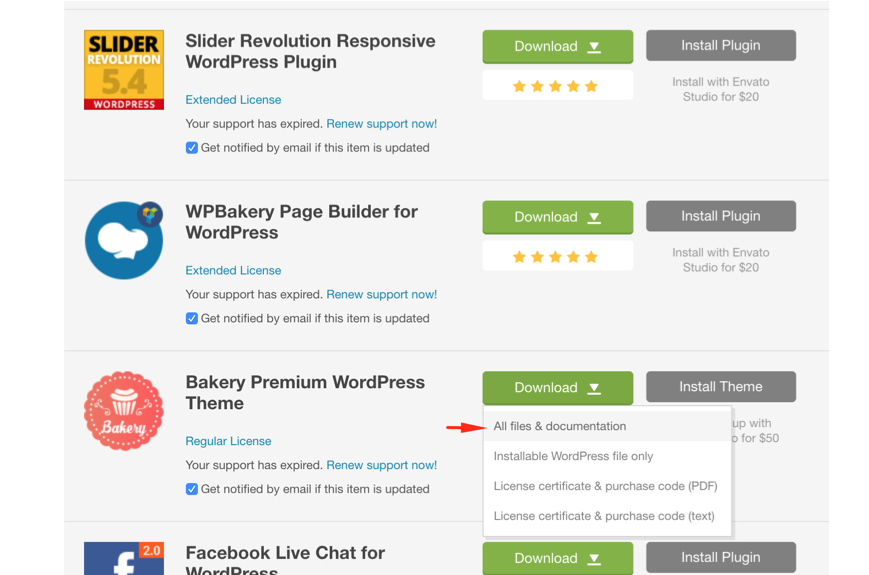 Install a WordPress theme from ThemeForest
Install a WordPress theme from ThemeForest
After you download the .zip package from ThemeForest, unzip it. You’ll see a file .zip, which is the main theme file that needs to be uploaded and installed. The filename is usually the theme name, for example: if the theme is bakery then the file name is them.zip
To install a WordPress theme from a .zip file, login to your WordPress dashboard and click on Appearance → Themes. Then click on the Add New button at the top.
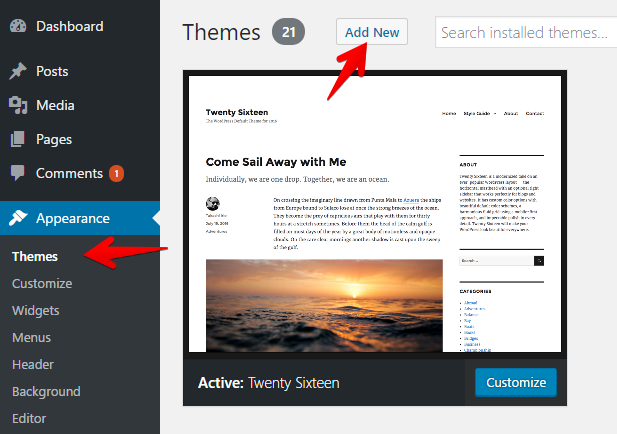
On the next screen, click on the Upload Theme button at the top. You will be prompted to choose the zip file that you downloaded earlier. Select the file and click Install Now.
Once your theme is installed, you will see a success message along with the link to activate and preview the theme. Just click Activate link to complete the installation of the theme.
Refer:

