
There are 3 methods to update WordPress themes to newer version. These new updates are essential if you want to have a bug free website as we give new features and improvements to the theme over time. Some of these updates might be needed in order to make the theme compatible with wordpress newer versions. There is no risk on losing your settings and pages. However if you had done modifications in parent theme files, then they will be lost.
Please note that before updating a theme, we recommend you to make backup of your modified files. Also we recommend to deactivate its current version and then upload zip file with new theme version then activate and update the theme.
Update Using FTP
- Login into your Themeforest account and go to downloads (Dashboad > downloads)
- Download the theme into your computer
- Install an FTP program (Filezilla is free)
- Retrieve your FTP login information from your hosting admin panel and login into your hosting via FTP
- Unzip the item main file
- Locate theme.zip (eg : bakery.zip) and unzip it. make sure your unzipping software do not create extra directory with the same name nested into each other.
- drag and drop theme main folder into your FTP program with the destination : “YOUR_HOSTING_ROOT/YOUR_SUBDIRECTORY/wp-content/themes/”
- FTP program will give a warning that there is an existing with the same directory name, choose replace all.
- It will take varying from 15 to 30 minutes to replace all files. once you done login into your wordpress dashboard and go to masterkey settings. on the header (beside masterkey logo) the theme version will be changed to the latest version. this is the indication that your theme is updated. We recommend method one which only takes less than one minute.
Auto Update using Envato WordPress Toolkit.
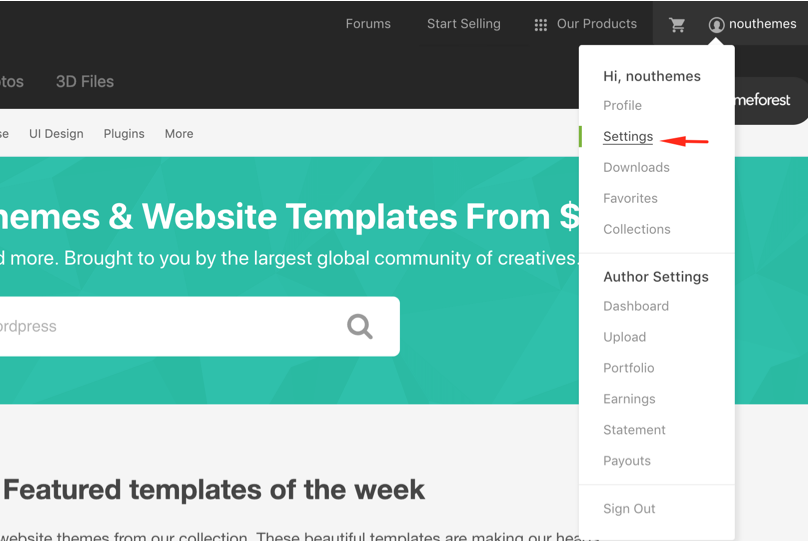
- Go to themeforest.net > Settings > API Keys.
- Generate an API key and store it in a text file as you will need it shortly.
- Now login into your WordPress admin dashboard
- From left sidebar click on Envato Toolkit (If you have not installed it yet read install theme section of this documentation)
- As shown in below screenshot type your username and fill the API key that you just retrieved from themeforest.net
- Save Settings.
- Once the page refreshed you should see the list of themes you have purchased.
- If there is a new version available you will get the “update Automatically link (see below screenshot)
- Once clicked, theme will be updated to the most recent version.
Update Through WordPress Admin Panel
Updating the theme via WordPress is very similar to the install process via WordPress.
Follow the steps below to update your theme via WordPress:
- Log into your WordPress Dasrdoard.
- Go to Appearance > Themes.
- Deactivate the bakery Theme by simply activating a different theme. Once you activate a different theme, you can delete the bakery theme.
- Delete the bakery Theme. Do not worry, your content will not be lost!
- Then simply upload the new “bakery.zip” file in the Appearance > Themes section. Click on the Install Themes tab at the top and choose to upload the zip file. You have this step explained in section: Theme Installation via WordPress.

